How to accept Samsung Pay on your website, using Web Payments
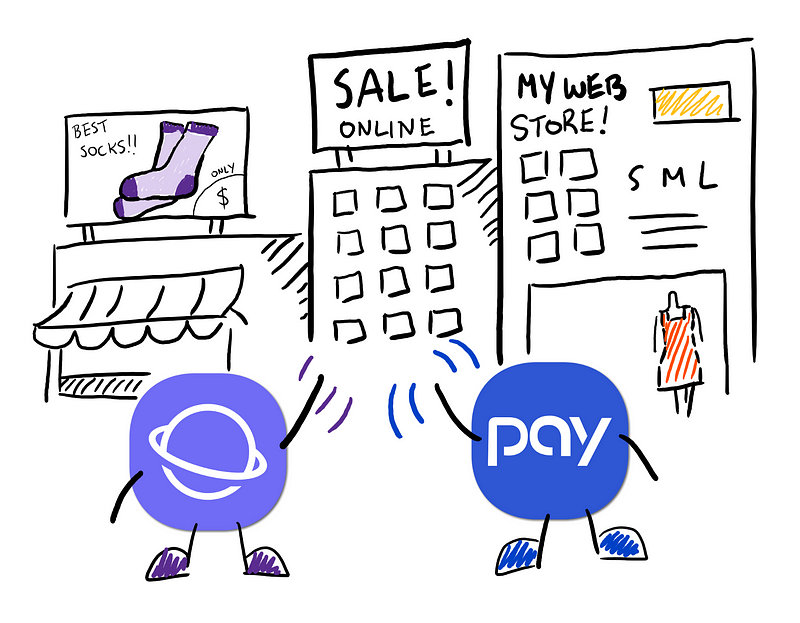
Samsung Internet and Samsung Pay make a great team!
Did you know that Samsung Pay is accepted at more retail locations than any other mobile payment service? Now Samsung Pay can be used for mobile web payments too, to make secure purchases across the web in eligible countries. No more clunky forms and input fields! All you have to do is pay using Samsung Pay and authenticate with your fingerprint, iris scan, or a PIN.
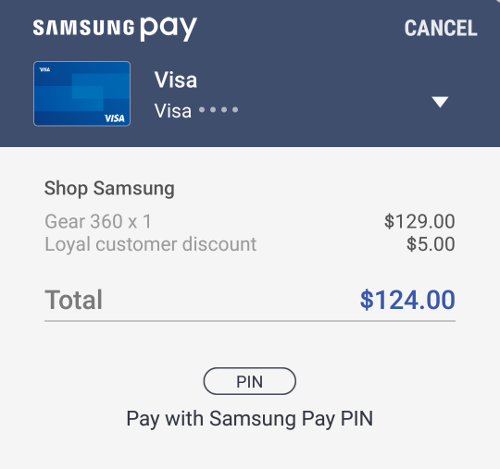
Samsung Pay dialog, via Samsung Internet
The requirements are Samsung Pay (v2.8+) with Samsung Internet (v5.4+) or Chrome (m61+). Merchants can register their website on the Samsung Pay Developers Portal and incorporate the W3C standard Payment Request API. You can refer to Peter’s guide on how to set up the Payment Request API here.
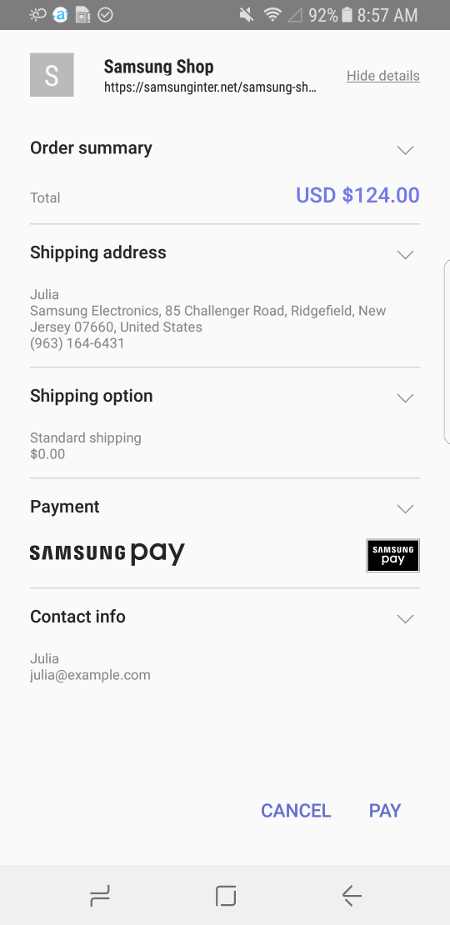
Payment Request dialog in Samsung Internet
Now let’s take a look at how to incorporate Samsung Pay as an online checkout option.
Payment Gateways
Samsung Pay supports two different ways your Payment Gateway (PG) can handle a payment token: either a Gateway Token or a Network Token method.
If you are using a third party service such as Stripe, then you will most likely use the Gateway Token mode. Samsung Pay will make a call to your third party PG on your behalf and return the Gateway Token.
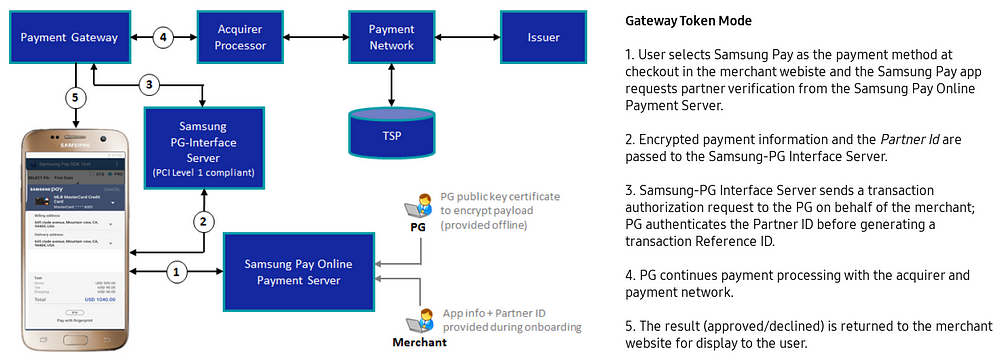
Gateway Token mode
If you want to handle the payment token yourself or use your own PG to handle the payment token, you can use the Network Token mode.
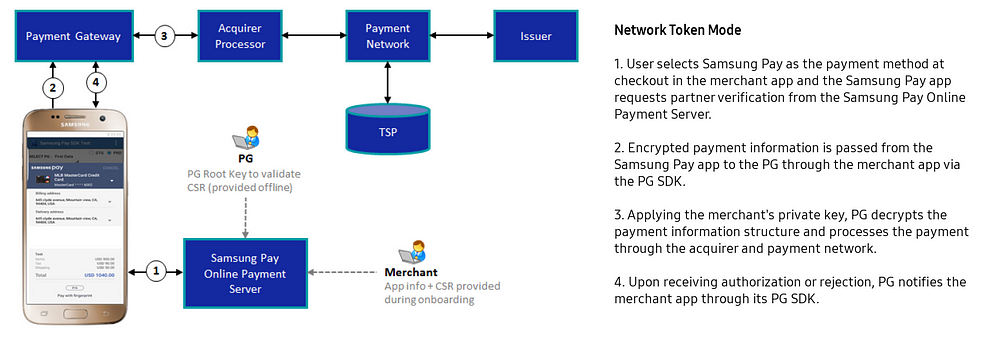
Network Token mode
For both methods, Samsung Pay encrypts all data between the Samsung Pay servers, merchant website and Payment Gateways. This ensures that transactions are secure. Samsung Pay’s tokenization also means that you do not need to exchange the raw credit card data. This protects your credit card from potential interception and replay attacks.
Setting up Samsung Pay for Web Payments
The Payment Request API is designed to allow different payment methods: credit cards, debit cards, prepaid cards and third party payment methods.
To activate Samsung Pay for your site, you can add Samsung Pay as one of the supported payment methods:
let supportedInstruments = [
{
supportedMethods: [“https://spay.samsung.com”],
data: payData
}
];
Then fill out the data field with the relevant Samsung Pay information:
version: (Required) specifies the data structure being used by the merchant; should always be set to 1 until further noticeproductId: (Required) the Service ID obtained from the Samsung Pay partner portalallowedCardNetworks: (Required) specifies the card brands/networks accepted by the merchant and supported by the PGorderNumber: (Required) unique value for merchant use as an external reference IDmerchantName: (Required) the name of your website you registered on the Samsung Pay merchant partner portal. This name will also be displayed in the payment sheetAPIKey: the Samsung Pay merchant partner portal provides a unique API key for your websiteMerchantGatewayParameter: (Conditional — required for gateway token mode) this is the userId value registered with your PGuserId: this is used for third-party payment services such as StripePaymentProtocol: (Optional) defaults to “PROTOCOL_3DS” and this is the only protocol currently supported by Samsung PayisRecurring: (Optional) default is false. Set to true for transactions that are recurring subscriptionsbillingAddressRequired: (Optional) Specifies if the billing address must be filled by the userDebug: (Optional)
Here’s an example:
let payData = {
“version”: “1”,
“productId”: “”, // obtained from Samsung Pay merchant portal
“allowedCardNetworks”: [“AMEX”, “mastercard”, “visa”],
“orderNumber”: “1233123”,
“merchantName”: “Shop Samsung (demo)”,
“Debug”: {
“APIKey”: “” // obtained from Samsung Pay merchant portal
}
};
See here for the list of compatible cards in Samsung Pay.
Once the payer has confirmed and authenticated via Samsung Pay, the PaymentResponse will be provided to the website. This will contain the kind of data typical to the response to a Payment Request, along with Samsung Pay payment information in the details section. This data can be used by the merchant, to process the payment via the PG and complete the transaction. The PaymentResponse will be comprised of:
methodName: ‘https://spay.samsung.com’details: contains payment credentials (Network Token mode or Gateway Token mode) and payment info, including billing address — see examples belowshippingAddress: shipping address of the user, if requestedshippingOption: ID of the selected shipping option, if requestedpayerEmail: email address of the payer, if requestedpayerPhone: telephone number of the payer, if requestedpayerName: name of the payer, if requested
Here are example details objects:
/**
* Samsung Pay PaymentResponse `details` examples
* GATEWAY TOKEN MODE
/
“details”: { “paymentCredential”: {
“reference”: “tok_1ASCEoYF6yPzJ7F8SE6GRP0i”,
“status”: “AUTHORIZED”
},
paymentInfo {/ payment info, see below for example */}
}
/**
* NETWORK TOKEN MODE
*/
“details: {
“method”: “3DS”,
“paymentCredential”: {
“type”: “S”,
“version”: “100”,
“data”: “long_encrypted_payload_value”,
},
“paymentInfo”: {
“card_last4digits”: “1234”,
“cardBrand”: “mastercard”,
“orderNumber”: “1233123”,
“billingAddress”: {
“country”: “USA”,
“addressLine”: 1 Main St,
“region”: “CA”,
“city”: “Mountain View”,
“dependentLocality”: “”,
“postalCode”: “94043”,
“sortingCode”: “”,
“languageCode”: “en”,
“organization”: “”,
“recipient”: “”,
“phone”: “”
}
}
}
Editor’s update: The Samsung Pay Developers portal is now accepting registrations for W3C mobile web payments. Please see the guide here for getting started! — Peter
Tagged in Web Payments, Samsung, Web Development, Samsung Pay, Webapi
By Winston Chen on October 30, 2017.
