Developing on Android phones, Visual Studio Code on DeX
As you may have seen from some of my previous articles I like doing software development through my phone. These instructions work in regular android but I am using Samsung DeX to get a full desktop experience because having a full keyboard and mouse works well for me.
The trick here is to run a Ubuntu in an Android App called Termux, then in that run Visual Studio code as a local Web Server, where it is available as a Progressive Web App, installable from a localhost URL.
Step by step guide
-
Install Termux
-
Set up Ubuntu in Termux, follow these instructions: https://wiki.termux.com/wiki/Ubuntu
-
Download and Extract code-server for ARM64
tar -xvf ./code-server2.1698-vsc1.41.1-linux-arm64.tar.gz
rm ./code-server2.1698-vsc1.41.1-linux-arm64.tar.gz
cp ./code-server2.1698-vsc1.41.1-linux-arm64/code-server /bin
-
start code-server with code-server , copy the passcode it generates
-
Open localhost:8080 in the browser and paste the passcode generated in the terminal
-
Install as a progressive Web App
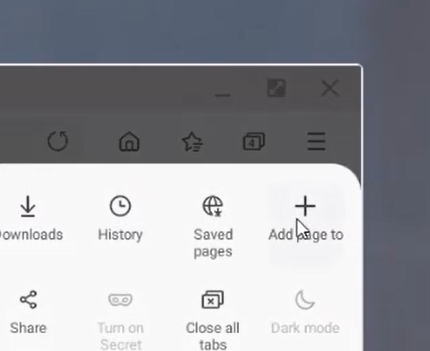 Press ‘Add page to’
Press ‘Add page to’
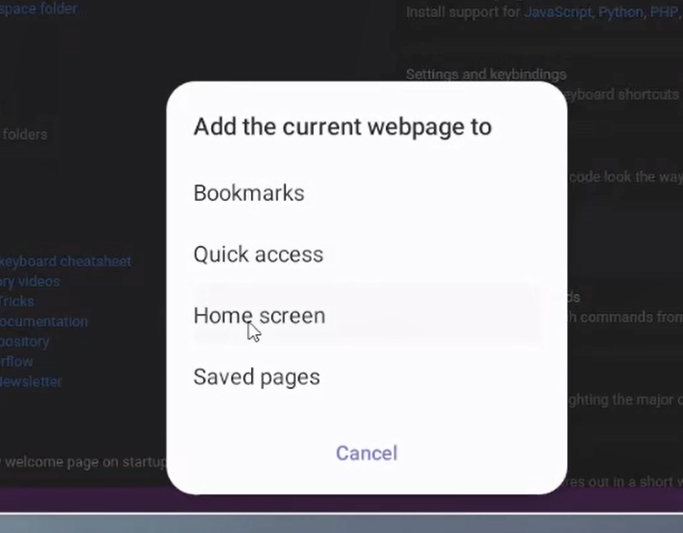 Press ‘Home screen’
Press ‘Home screen’
Note
In the future the code-server maintainers will stop releasing it as a single binary but as loose files. In which case move the whole folder to/lib/code-server then create a symlink to the binary in /lib/code-server from /bin .
Thanks for Reading!
 This is for the article’s preview image!
This is for the article’s preview image!
By Ada Rose Cannon on March 9, 2020.
